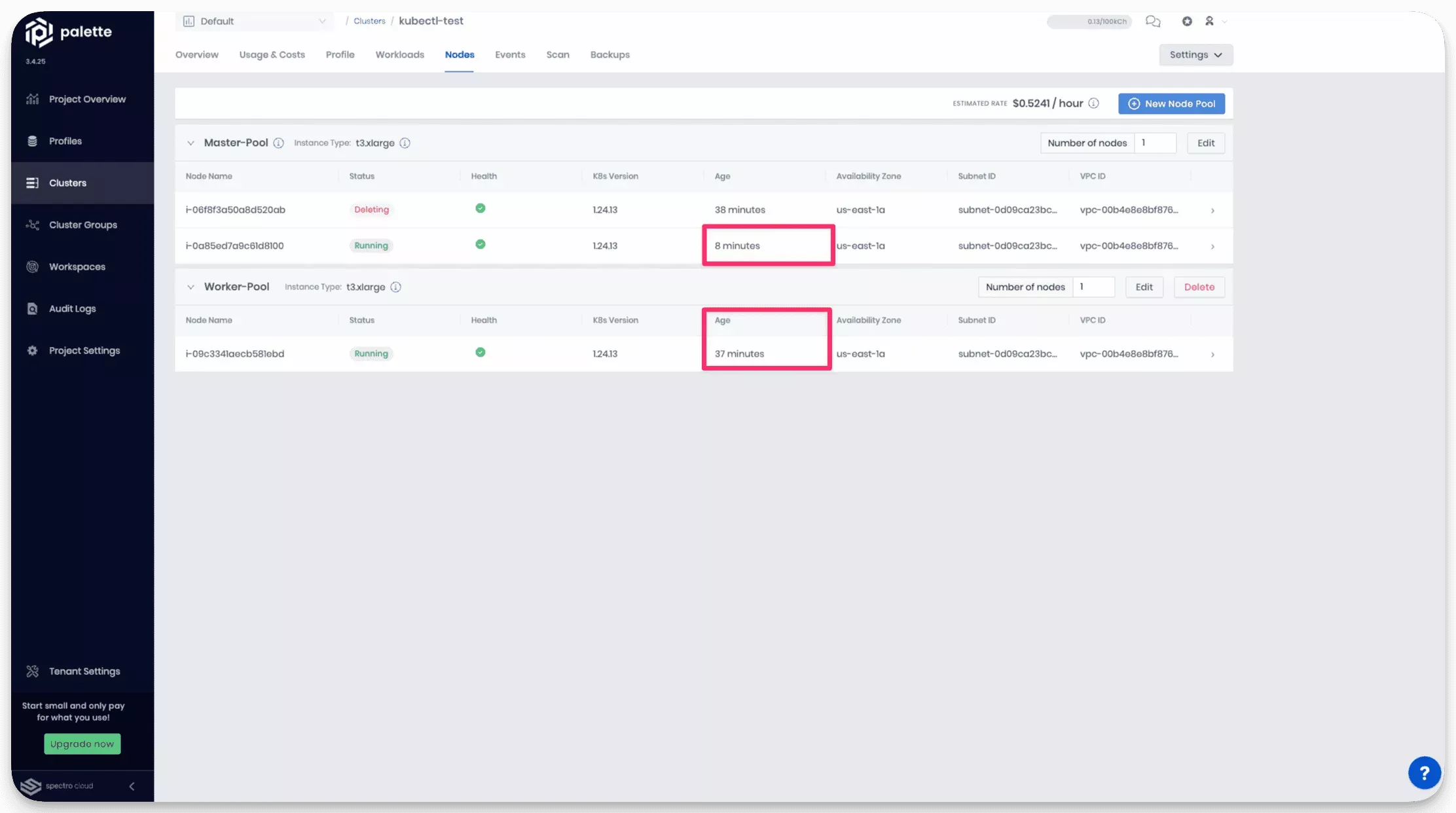Certificate Management
Palette installs Kubernetes through the tool, kubeadm. As a result, all deployed clusters include auto-generated Public Key Infrastructure (PKI) certificates created by kubeadm. We recommend you review the PKI certificates and requirement Kubernetes documentation to learn more about the auto-generated certificates and to better understand their purpose.
This reference page focuses on how to renew the PKI certificates through Palette. You have two options for how you can renew the cluster PKI certificates:
-
Automatic Certificate Renewal
-
Manual Certificate Renewal
Certificates created by kubeadm expire after 365 days. The Root Certificate Authority (CA) is valid for 3652 days or 10 years.
You can learn more about each option in the following sections.
Automatic Certificate Renewal
Palette will automatically update the cluster PKI certificates 30 days before they expire. The automatic renewal process will not cause a cluster repave. The automatic renewal process will only renew the certificates for the control plane nodes.
Another scenario that results in new PKI certificates is upgrading a cluster's Kubernetes version. Upgrading a cluster's Kubernetes version, whether a minor patch or a major release, results in renewed PKI certificates. We recommend regularly updating your clusters to stay current with security fixes and best practices.
You can upgrade the Kubernetes version of a cluster by updating the Kubernetes layer of the cluster profile and applying the cluster profile update to the cluster. For guidelines on updating pack versions, review Update the Pack Version.
Manual Certificate Renewal
You can renew the cluster PKI certificates on-demand using the Palette API or the Palette User Interface (UI). Palette uses the same process to renew the cluster PKI certificates as the automatic renewal process. The only difference is that the manual renewal is triggered by the user.
Review the following sections to learn how to manually renew the cluster PKI certificates. Choose your preferred update method, using the Palette UI or the API.
Prerequisites
- UI
- API
-
A deployed host cluster.
-
Access to the host cluster.
-
A Palette API key. You can learn how to create a Palette API key by reviewing the API Key documentation.
-
A deployed host cluster.
-
Access to the host cluster.
Renew Cluster Certificate
- UI
- API
-
Log in to Palette.
-
Navigate to the left Main Menu and select Clusters.
-
Select the host cluster to renew its PKI certificates.
-
From the cluster details page, click on View K8s Certificates.
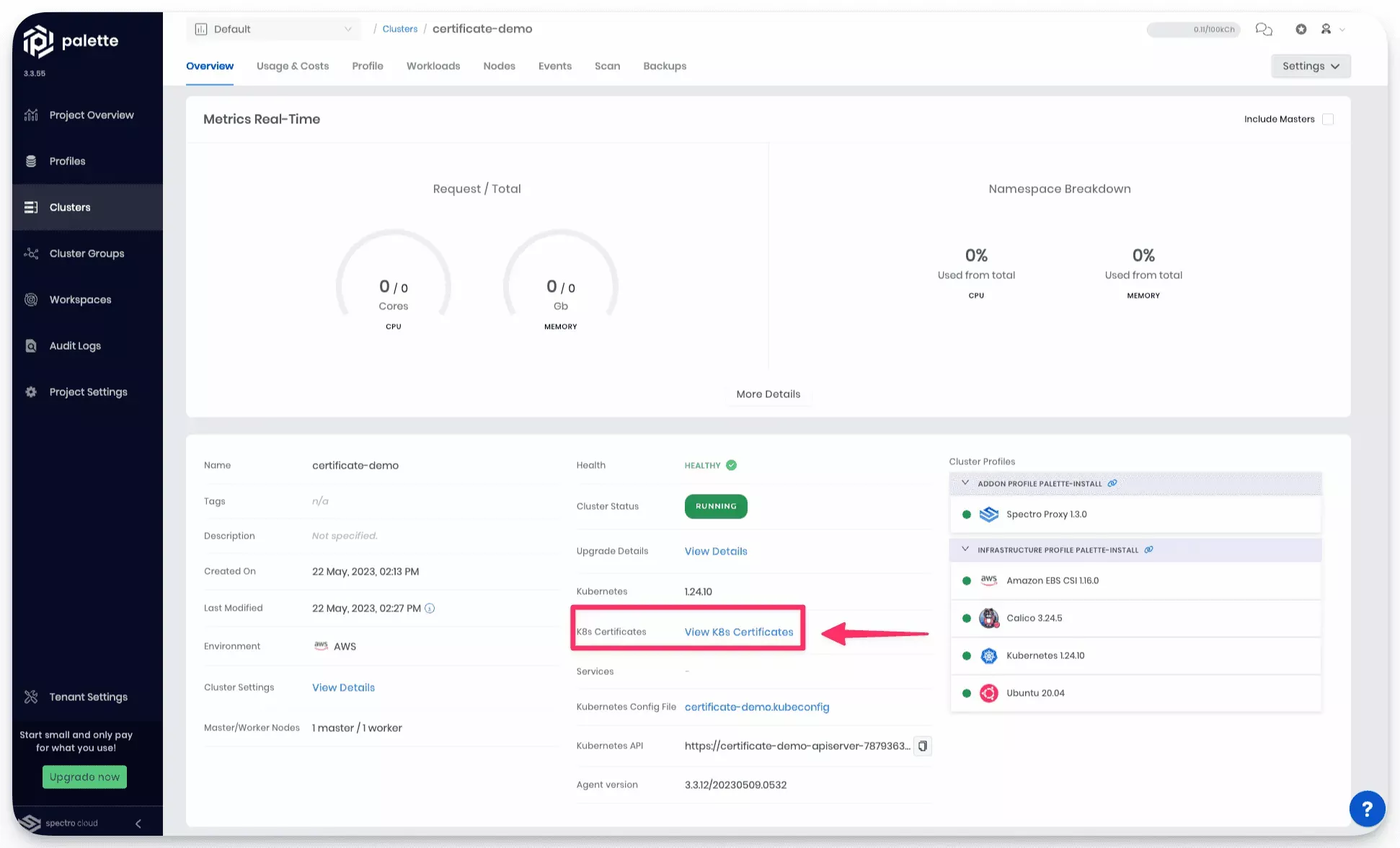
- Next, select Renew All to start the renewal process.
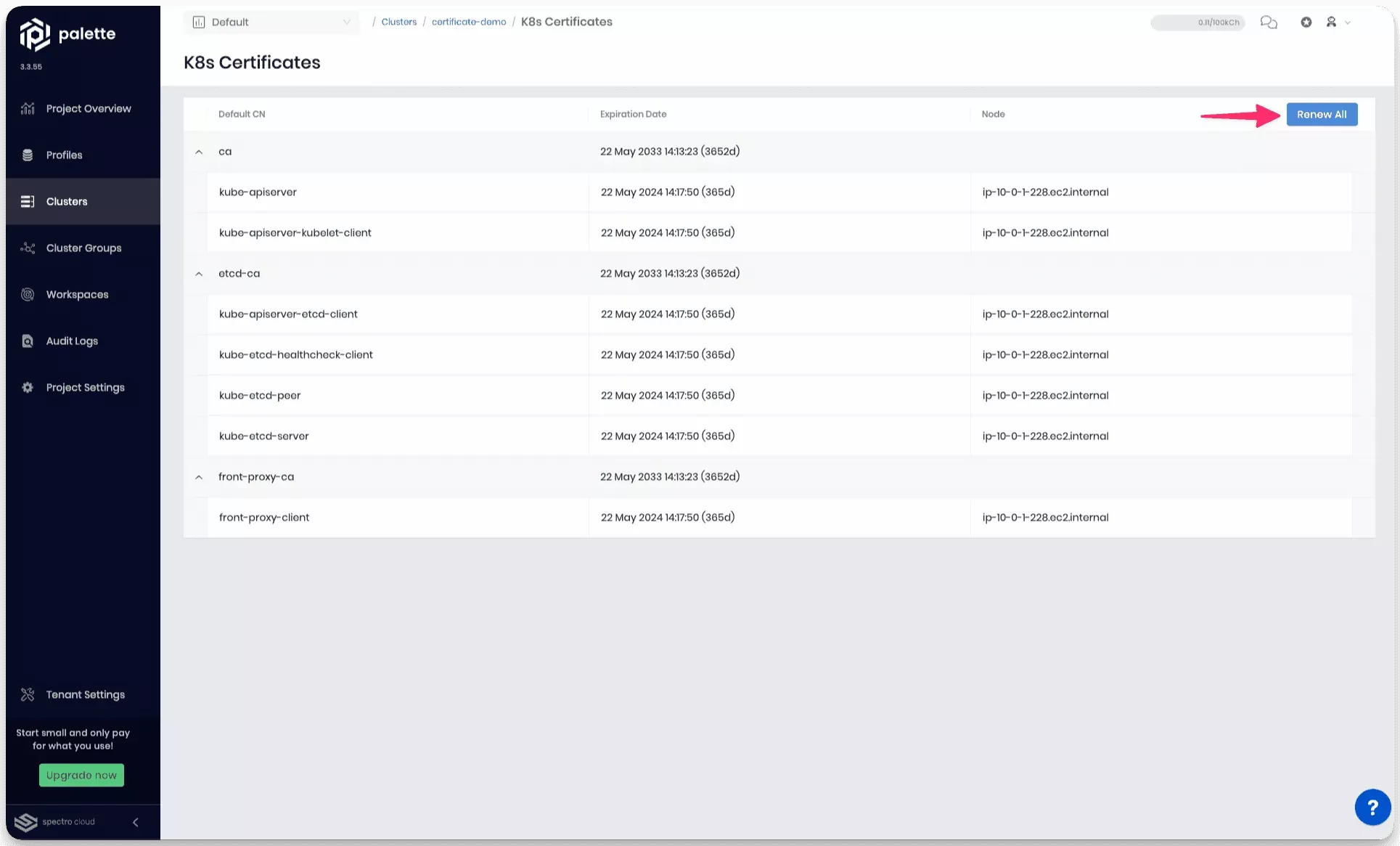
The renewal process may take several minutes, depending on the number of cluster nodes.
- Set your Palette API key as an environment variable. Add your actual API key in place of
REPLACE_ME.
export API_KEY=REPLACE_ME
- Set the project ID as an environment variable. Add your project ID in place of
REPLACE_ME. You can find the project ID on the Palette landing page. The project ID is displayed in the top right corner of the page.
export PROJECT_ID=REPLACE_ME
- Set the cluster ID as an environment variable. Add your cluster's ID in place of
REPLACE_ME. You can get the cluster ID from the cluster detail's page URL. The value afterclusters/is the cluster ID.
export CLUSTER_ID=REPLACE_ME
- Use the Palette API endpoint
https://api.spectrocloud.com/v1/spectroclusters/{uid}/k8certificates/renewto renew a cluster's PKI certificates. The endpoint accepts the HTTP methodPATCH, and the only required parameter is the cluster ID.
curl --request PATCH \
--url 'https://api.spectrocloud.com/v1/spectroclusters/$CLUSTER_ID/k8certificates/renew' \
--header 'Content-Type: application/json' \
--header 'Accept: application/json' \
--header "ApiKey: $API_KEY" \
--header "ProjectUid: $PROJECT_ID"
- No output is returned and an HTTP status
204is expected.
The renewal process may take several minutes, depending on the number of cluster nodes.
Validate
- UI
- API
Using the following steps, you can validate that the cluster's PKI certificates were renewed.
-
Log in to Palette.
-
Navigate to the left Main Menu and select Clusters.
-
Select the host cluster with the renewed PKI certificates.
-
From the cluster details page, click on View K8s Certificates.
-
Review the expiration date for each component. Each component's expiration date will have a status of 365d with a date that is one year away.
Using the following steps, you can validate that the cluster's PKI certificates were renewed.
- Set your Palette API key as an environment variable. Add your actual API key in place of
REPLACE_ME.
export API_KEY=REPLACE_ME
- Set the project ID as an environment variable. Add your project ID in place of
REPLACE_ME.
export PROJECT_ID=REPLACE_ME
- Set the cluster ID as an environment variable. Add your cluster's ID in place of
REPLACE_ME.
export CLUSTER_ID=REPLACE_ME
- Retrieve the cluster's certificate information from Palette by using the
https://api.spectrocloud.com/v1/spectroclusters/{uid}/k8certificatesendpoint.
curl \
--url 'https://api.spectrocloud.com/v1/spectroclusters/$CLUSTER_ID/k8certificates' \
--header 'Content-Type: application/json' \
--header 'Accept: application/json' \
--header "ApiKey: $API_KEY" \
--header "ProjectUid: $PROJECT_ID"
- Validate the output and confirm the expiration date is one year away.
{
"machineCertificates": [
{
"certificateAuthorities": [
{
"certificates": [
{
"expiry": "2024-05-23T16:51:05.000Z",
"name": "front-proxy-client"
}
],
"expiry": "2033-05-23T16:45:22.209Z",
"name": "front-proxy-ca"
},
{
"certificates": [
{
"expiry": "2024-05-23T16:51:05.000Z",
"name": "kube-apiserver"
},
{
"expiry": "2024-05-23T16:51:05.000Z",
"name": "kube-apiserver-kubelet-client"
}
],
"expiry": "2033-05-23T16:45:22.209Z",
"name": "ca"
},
{
"certificates": [
{
"expiry": "2024-05-23T16:51:05.000Z",
"name": "kube-apiserver-etcd-client"
},
{
"expiry": "2024-05-23T16:51:05.000Z",
"name": "kube-etcd-healthcheck-client"
},
{
"expiry": "2024-05-23T16:51:05.000Z",
"name": "kube-etcd-peer"
},
{
"expiry": "2024-05-23T16:51:05.000Z",
"name": "kube-etcd-server"
}
],
"expiry": "2033-05-23T16:45:22.209Z",
"name": "etcd-ca"
}
],
"name": "ip-10-0-1-120.ec2.internal"
}
]
}
Advanced - Only Renew Control Plane Nodes
You can configure Palette to only renew the PKI certificates for the control plane nodes. You can achieve this by using
the annotation spectrocloud.com/cert-renew-controlplane-only and setting the value to true. To enable this behavior,
you must use kubectl and apply the update to a Custom Resource Definition (CRD) created by Palette during the cluster
deployment process.
Use the following steps to configure Palette only to renew the certificates for control plane nodes.
Prerequisites
-
Kubectl is installed in your system.
-
A host cluster deployed.
-
Access to the host cluster's kubeconfig file. Refer to the Access Cluster with CLI guide to learn how to use your cluster's kubeconfig file.
Configure Cluster
- Set your cluster name as an environment variable. Add your cluster's name in place of
REPLACE_ME.
export CLUSTER_NAME=REPLACE_ME
- Use the following command to retrieve the namespace of the CRD Palette created in your cluster.
namespace=$(kubectl get spc --all-namespaces --output jsonpath='{range .items[?(@.metadata.name=="'"$CLUSTER_NAME"'")]}{.metadata.namespace}{"\n"}{end}')
- Use
kubectlto update the CRD to include thespectrocloud.com/cert-renew-controlplane-onlyannotation.
kubectl annotate spc/certificate-renew --namespace $namespace spectrocloud.com/cert-renew-controlplane-only="true"
- Verify the annotation was set correctly with the command below. The expected output is
true.
kubectl get spc/$CLUSTER_NAME --namespace $(kubectl get spc --all-namespaces --output jsonpath='{range .items[?(@.metadata.name=="'"$CLUSTER_NAME"'")]}{.metadata.namespace}{"\n"}{end}') --output jsonpath='{.metadata.annotations.spectrocloud\.com/cert-renew-controlplane-only}'
Output
true
- Next, trigger a certificate renewal using either Automatic Certificate Renewal or Manual Certificate Renewal.
The renewal process may take several minutes, depending on the number of cluster nodes.
Validate
Using the following steps, you can validate that the cluster's PKI certificates are renewed only for the control plane nodes.
-
Log in to Palette.
-
Navigate to the left Main Menu and select Clusters.
-
Select the host cluster to renew its PKI certificates.
-
From the cluster details page, click on View K8s Certificates.
-
Review the expiration date for each component. Each component's expiration date will have a status of 365d with a date that is one year away.
-
Navigate to the Nodes tab and verify the Worker Pool nodes' Age is not updated recently.